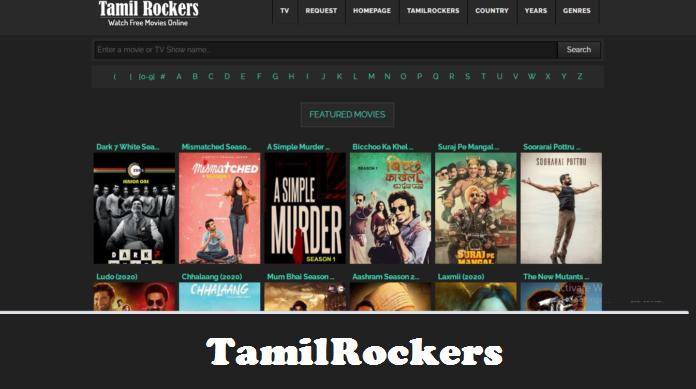This is one common phenomenon that we have all encountered!! Whether it’s poor audio or video quality, delayed communication signals, flickering display monitors, network congestion, or poor hardware performance, we blame it on network jitter.
To understand the common causes of network jitter, you need to understand how data is transferred across networks. Data information is transmitted from one device to another in data packets which are sent over a set period at regular intervals. If there is a delay in sending the data packets over your network connection due to network congestion or route changes, a network jitter occurs. The longer the delay, the higher the jitter.
Table of Contents
The common causes of network jitter
- Network congestion: This is one of the most common reasons for network jitter. If your network is too overcrowded with many active devices and users, it will result in poor performance. The more active devices the more bandwidth is consumed.
- Poor hardware performance: Another reason is faulty or outdated equipment. Check your network for any outdated components, for example, routers, cables, switches, etc. A piece of outdated equipment could be another reason you are encountering the jitter.
- Wireless network: We all thought that the lesser the wires the more efficient the network would be. However, sometimes, using a wireless network could lead to a lower-quality network connection. You could keep some of your connections wired, for instance, your voice and video call systems, so that you can deliver a better-quality user experience when you need to make an important call.
How to resolve network jitter
Jitter buffering: Using jitter buffers, the receiver can store a specified number of packets and realign them into the correct order, resulting in minimal audio distortion. There may be times when a jitter buffer does not work; if it is too small, too many packets are discarded, leading to poor call quality. If it is too large, then the additional delay can lead to conversational difficulty.
Perform a bandwidth test: You can test your network by performing regular bandwidth tests and determining your average data speed between any two points. During the test, files are sent over a network to a specific computer, while the time required for the files to reach the destination is then measured. This determines a theoretical data speed between the two points. Some of the factors that affect bandwidth tests are internet traffic, noise on data lines, file sizes, and load demand on the server at the time of testing.
Use an Ethernet cable: It may be worthwhile to use a WiFi internet connection instead of an Ethernet cable if you use a desktop computer. It can provide a more reliable connection with less jitter, and you will usually be able to surf the internet at faster speeds as well.
Upgrade your Ethernet cable: Ethernet cables, routers and switches that are outdated may cause high jitter issues if you are using them. For instance, network jitter may be resolved with the latest cables that transmit data at 250 MHz instead of 125 MHz
Reduce network congestion: There are different ways to reduce network congestion. One is by increasing the bandwidth of your network. You will be able to support more devices and more data simultaneously which will reduce jitter and increase the speed of connections with fewer interruptions.
You need to monitor your networks, cloud servers, and devices to avoid network jitters and to allow your network to function optimally at all times.

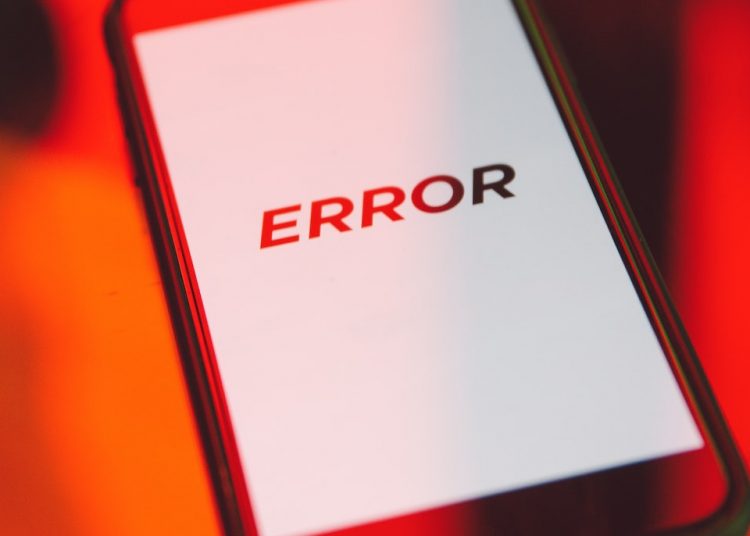








![Is Tokyo Ghoul on Netflix? [How to Watch Online]](https://avctv.com/wp-content/uploads/2022/08/AAAABct1DaUzhEt4JeJFeDrmaE_4CGAu39fBN6poMx10hAlWlMRjkkAw84hjmuujWTy2wFC7_Pjnujec-_PqT1GCnnMFMJ15S04baJn1b0WvvbG6hrSNb31_GS4--120x86.jpg)